HeavySet Tech: From Sign-Up to Live UI Component
Introduction
This guide outlines the steps to configure and embed your custom UI component using HeavySet Tech. Follow this guide to move from signing up to embedding your personalized lead acquisition UI component onto your website.
Step 1: User Registration
Go to the HeavySet Tech Sign-Up page. Enter your email, create a password, and confirm the password to initiate the account creation process.

Click the “Sign-Up” button. A verification email will be sent to your provided email address.
Step 2: Email Verification
Open the verification email and click on the “Verify Email” button to confirm your registration. This action validates your email address and progresses you to the next step of setting up your organization.

Step 3: Creating an Organization
Once your email is verified, you’ll be logged into the HeavySet Tech platform. A form titled “New Organization” will appear. Input your organization’s name or, if you’re an individual, use your name or a preferred identifier. Click “Submit” to proceed.

Step 4: Connection Configuration
Navigate to “New Config” under the “Connections” menu on the left. Choose a “CRM Type” and update the Settings according to your preferences. Click “Verify” to check for errors, then “Submit” to save your configuration.

Step 5: Styling Your UI Component
Select “New Style” under the “Appointment Page” -> “Style” menu. This section allows you to customize contact details, text, images, and colors for your UI component. After making your selections, click “Preview” to view your design and “Submit” to save.
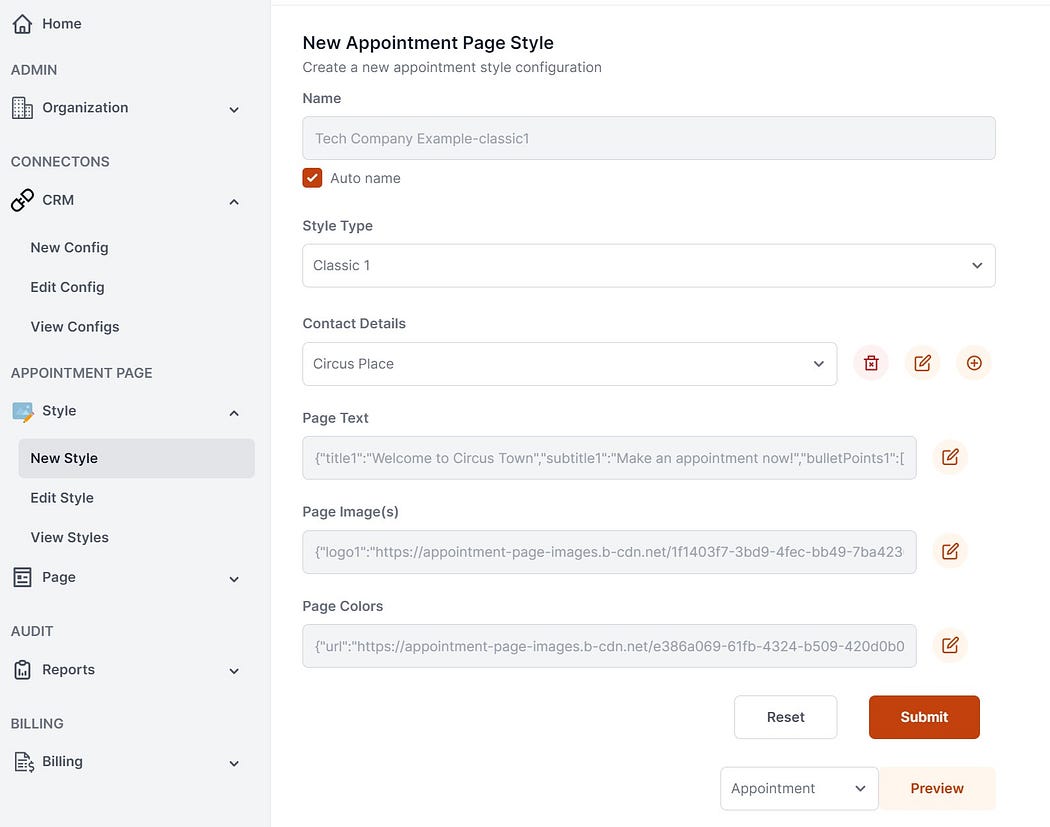
Step 6: Configuring a Page
Go to “New Page” under the “Page” menu select your Connection and Style, then click “Submit”.

Optional: Configure Google Analytics or Google Ads. The gclid field must be passed in from the front end for Google Ads. For enhanced conversions for Google Ads see this tutorial: Guide on Google Enhanced conversions. Otherwise, simply select your Connection and Style, then click “Submit”.
Step 7: Access Tokens and Embedding Your UI Component
In the final step, navigate to the “Access Tokens” section. To generate the HTML code for embedding the UI component on your website, enter your domain (e.g., example.com for https://www.example.com or https://blogs.example.com) in the “Origin Domain” box and click “Generate Access Token”.

Below the button, you’ll find the HTML code snippet that you can copy and paste onto your website to display the customized UI component.

Click the “Display Live Page” button

to preview the live version of your configured component .

Conclusion
You’ve successfully navigated through the essential steps to configure and embed your personalized lead acquisition UI component using the HeavySet Tech platform. With this tailored approach, capturing leads and scheduling appointments becomes a seamless integration into your website, enhancing user engagement and operational workflow.
For more advanced options, consult the HeavySet Tech Rest API Guide.
About Heavy Set Technologies LLC
Founded in 2023, Heavy Set Technologies LLC began with a simple goal: to improve the lead acquisition process for businesses. Using modern technologies and design, we aim to provide flexible and scalable solutions to assist businesses in their lead generation efforts.
Learn more about what we offer and explore our services at heavyset.tech.